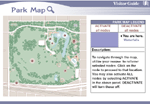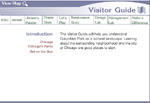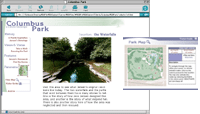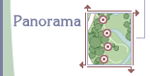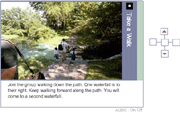In order for the application to run properly, the application needs to run in either an Internet Explorer 5+ browser or a Netscape Navigator 5+ browser. The Flash 5 and Quicktime 5 helper applications, or plug-ins, must also be installed on the computer. The application is best viewed in thousands or millions of colors with a monitor resolution of 800x600.
To obtain the necessary plug-ins or to upgrade your browser, click on the icons below:
The Columbus Park application is designed to let you explore this historic neighborhood park in Chicago on your own. You can begin with the short video introduction or skip this and move right into the application.
Your exploration of Columbus Park will be guided by the way information
is parsed among "nodes" on a map or collected according to topics
in a Visitor Guide. Selecting a node on the map or a topic in the Visitor
Guide will take you to that place in the application.
An archive gives you access to all the material in the application at any time. The archive is organized by subject (e.g. biography) or media (e.g., maps).
Nodes refer to physical locations within Columbus Park. The map shows all nine nodes. Choose a node to go to that location in the application. If you wish to go elsewhere, choose one of the other nodes on the map:
The Visitor Guide organizes information according to topics. Selecting a topic, such as "Jensen’s Stonework," will take you to the location of that information in the application:
The map and Visitor Guide are always available. At any time, you will be able to choose a new location or topic. Because the map and Visitor Guide open in the same window, it is easy to toggle back and forth between both. Positioning the window slightly below or to the right of your main window will make it easy to toggle between the map, Visitor Guide, and main window:
Each node also includes a mini-map. Mini-maps are another way to navigate. Click one of the small arrows on the corners to go to an adjacent node:
Click any circle on the mini-map to see a 360-degree panorama of that location in the park. To see the entire panorama, click in the panorama window, hold down the mouse button, and drag to the left or right. Use the plus sign to zoom in for closer inspection and the minus sign to zoom out again:
Several nodes present material as a slide show. Use the controller to the right to go forward or backward. Some controllers will also allow you to move to the left or right:
We hope you enjoy your trip to Columbus Park. Please share with us any discoveries you make or any teaching tools that you develop. Contact us at columbuspark@tclf.org.